How to post a decent post using Diagrams, Arrows, enlarged Fonts and a clean and readable text.
Pete, this is for you!
There are a few methods for posting Diagrams or Photographs.
First you need to determine whether your intended Diagrams and Photographs already appear (that means that they’re uploaded) on another web page or not.
Creating a Diagram
Method 1,
Requires storage site
1) Open your favorite ChessBase program
2) (If needed open a new board)
3) Click on the letter “s”
![[image] [image]](http://i1116.photobucket.com/albums/k573/MusiqueWand/forumdiagram/1.jpg)
4) That should bring you to the ‘Position Setup’ window
5) Create your Diagram
6) [If needed add arrows]
7) Click on the ‘Print Screen’ keyboard button
8) Open Windows ‘Paint’ program
9) Click CTRL + V (or go to Edit and click Paste)
10) Resize the screen to fit the board
11) Save the photo in JPG format.
BTW, ChessBase actually has a Diagram creator function but I think that this rather Neanderthal method is quite bullet proof for those without computer skills.
Method 2,
Requires storage site
1) Open your ICC client program (be that Blitzin or Dasher)
2) Go to examine mode
3) Create your Diagram
4) [If needed add arrows]
5) [If you want to highlight certain squares or create different colored arrows hold the Right mouse button + the ALT button when making the arrow. That will pop up the color scheme window. Choose the color you’d like]
![[image] [image]](http://i1116.photobucket.com/albums/k573/MusiqueWand/forumdiagram/7.jpg)
6) Click on the ‘Print Screen’ keyboard button
7) Open Windows ‘Paint’ program
8) Click CTRL + V (or go to Edit and click Paste)
9) Resize the screen to fit the board
10) Save the photo in JPG format.
Method 3,
Does not include arrows but requires no storage site
1) Go to the link - http://www.chessvideos.tv/chess-diagram-generator.php
2) Create your Diagram
3) Click on the ‘Generate Diagram’ button
4) Copy the Diagram’s direct link listed under the ‘Just the image’ option
![[image] [image]](http://i1116.photobucket.com/albums/k573/MusiqueWand/forumdiagram/3.jpg)
5) Locate (in your text) where you would like the Diagram to appear
6) Paste the link’s address
BTW, if you have an account on www.RedHotPawn.com you can also use the ‘Analyze board’ option to create your Diagram and follow the same steps of saving the image and uploading it to an image host.
***
Storage site for Methods 1 and 2
1) Go to the link - http://photobucket.com/
2) Create an account
3) Create an album
4) Upload the Diagram (photo)
BTW, whenever uploading a series of Diagrams you better create a new album, title it appropriately and upload the Diagrams to that Album.
That will ensure that you keep it in an orderly fashion.
Retrieving the Diagram to fit a Forum Format
1) Go to the specified album
2) Hover with your mouse cursor over the Diagram
3) It will enlarge and a few options will be seen
4) Choose the bottom one (‘IMG code’)
![[image] [image]](http://i1116.photobucket.com/albums/k573/MusiqueWand/forumdiagram/2.jpg)
5) Locate (in your text) where you would like the Diagram to appear
6) Paste the link’s address
***
Retrieving a Diagram from an online source
(The easy way!)
1) Go to the Diagram’s online source (website)
2) Click on it with your Right mouse button
3) choose the “Copy IMG URL’ option
![[image] [image]](http://i1116.photobucket.com/albums/k573/MusiqueWand/forumdiagram/4.jpg)
4) Locate (in your text) where you would like the Diagram to appear
5) Paste the link’s address
6) Mark the whole line with your mouse curser
7) Click on the ‘Insert Hyperlink’ Icon
BTW, clicking on the ‘Insert Hyperlink’ Icon will add the “url” in the beginning of the address and “/url” in the end of it – you could by all means just do it yourself just don’t forget to put it inside square brackets

***
An example to how an IMG link is supposed to look like with in a text:
![[image] [image]](http://i1116.photobucket.com/albums/k573/MusiqueWand/forumdiagram/5.jpg)
***
How to Enlarge the text size
1) Mark the text you’d like to enlarge
2) Click on the Icon that looks like an “A” with up and down arrows.
3) Look for the size factor (size=3)
4) The higher the number the bigger the text will be
![[image] [image]](http://i1116.photobucket.com/albums/k573/MusiqueWand/forumdiagram/6.jpg)
That’s all
BTW, make sure you enter spaces, that you “Bold” the main lines and that you “i” lists. It makes the reading easier and pleasant.
BTW 2, when providing a reference variation use the “[Root position: 1. e4 e5]” format so everyone will know what position you are referring too without having to goo backwards and forwards between posts.
Thanks
Good luck!
Final notes:
If you have anything to add please feel free to message me and I'll modify the original post.
Obviously it goes without saying that you don't "have to" create a Diagram if you already have the position in your variation or PGN file. Just go to the position you'd like to Diagram, create a JPG Image, upload it to your online Image Host and copy its IMG code.
Oh, one more thing... It's much better to be a
 than to be a
than to be a  and it's certainly better to use a
and it's certainly better to use a  than to use a
than to use a 
Okay, stay



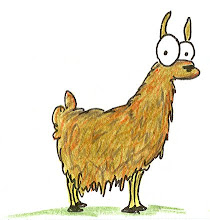

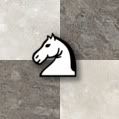





No comments:
Post a Comment